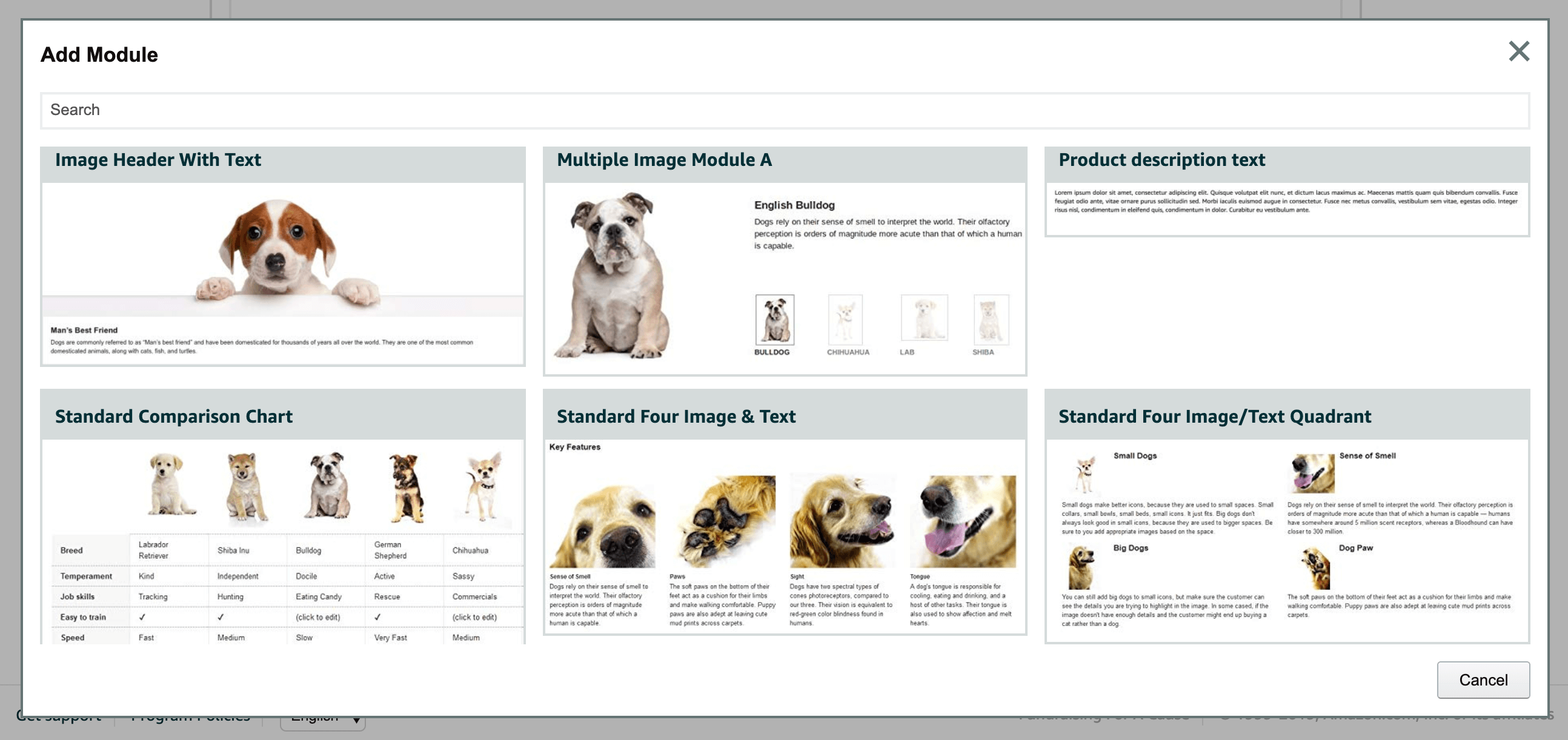Guide to Amazon Enhanced Brand Content
Share:
Amazon’s Enhanced Brand Content (EBC) provides a space for marketers to further entice potential customers to purchase their products on the marketplace. While Amazon doesn’t offer the full branding freedom of your own ecommerce site, they continue to add more opportunities for brands to personalize their content and integrate their own aesthetic. Although this section is optional, it’s best to take advantage of it to move your customers further down the buyer funnel, turning a potential buyer into a brand new customer! Any qualified brand can add EBC to their listings by setting up a template that includes strong visuals, product benefits, and branding.
What is Enhanced Brand Content?
EBC is available in Seller Central and allows you to provide additional content and images to your product listings. Recently, Amazon integrated EBC with the A+ Content Creator that originally was for Vendor Central only. For now, this changes the module options for existing Sellers but won’t make much difference if you’re just getting started. Any content you add to your EBC will appear in the “Product Description” section that’s located below the main product details and above the product reviews.
Those who are looking for a little more information on your product can scroll down and learn more from this section with lifestyle images and persuasive copy to help drive the sale home. You can use up to 5 of Amazon’s modules, which we discuss in detail below, to create your ideal EBC layout.
Benefits of Using EBC
EBC provides you with an additional opportunity to capture your prospects’ attention and make a case for why they should choose your products. This section offers a few key benefits:
Visuals
Images help to engage your customers and motivate them to interact with your listing. They give you more chances to display what you are selling through product-focused or lifestyle imagery. Help your customers see how they would use your product in their everyday life. Overall, visuals impact how people understand your product and can help influence the decision to purchase.
Product Benefits
Amazon offers limited space to communicate product benefits in the product title and the main list of bullets beneath it. This section of the content lets you highlight your product’s unique value proposition, answer common customer questions, and address any potential customer objections.
Branding
EBC and gives you more ways to make your listing unique so it stands out and provides a better experience than your competitors’ listings. With this custom content, you can include a logo and information on your brand, as well as the specific product. You can’t send people back to your website, but you can make them more familiar with the product they’re looking at and the brand behind it.
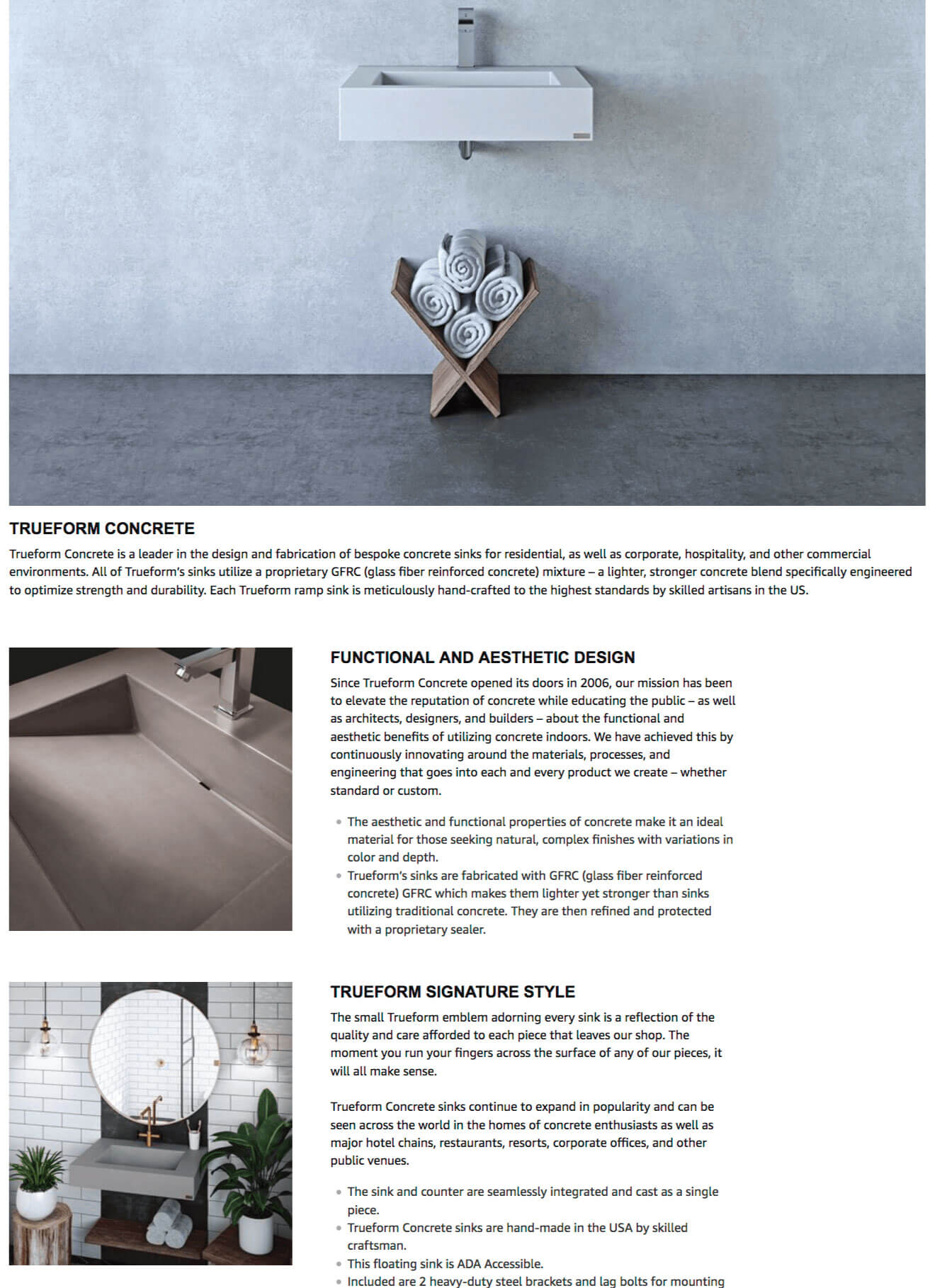
Adding EBC to your listings can improve your search ranking on Amazon so you show up higher in results. – Tweet this.
Amazon says EBC leads to a 5% or more increase in conversions for brands that use it. Through the implementation of EBC, with appealing images and compelling content, you can win over potential customers who are on the fence about committing to their purchase.
How to Create an EBC Template on Amazon
To get started, you have to be a registered third-party seller on Amazon use Seller Central. If you use Vendor Central (even if you also use Seller Central), then Amazon will have you use A+ Content instead, which is similar. For now, we will be explaining how to set up EBC in the “A+ Content Manager” on Seller Central. Now, let’s set up our EBC!
Go into Seller Central and look for “Advertising” on the menu bar at the top of the page and select “A+ Content Manager.”
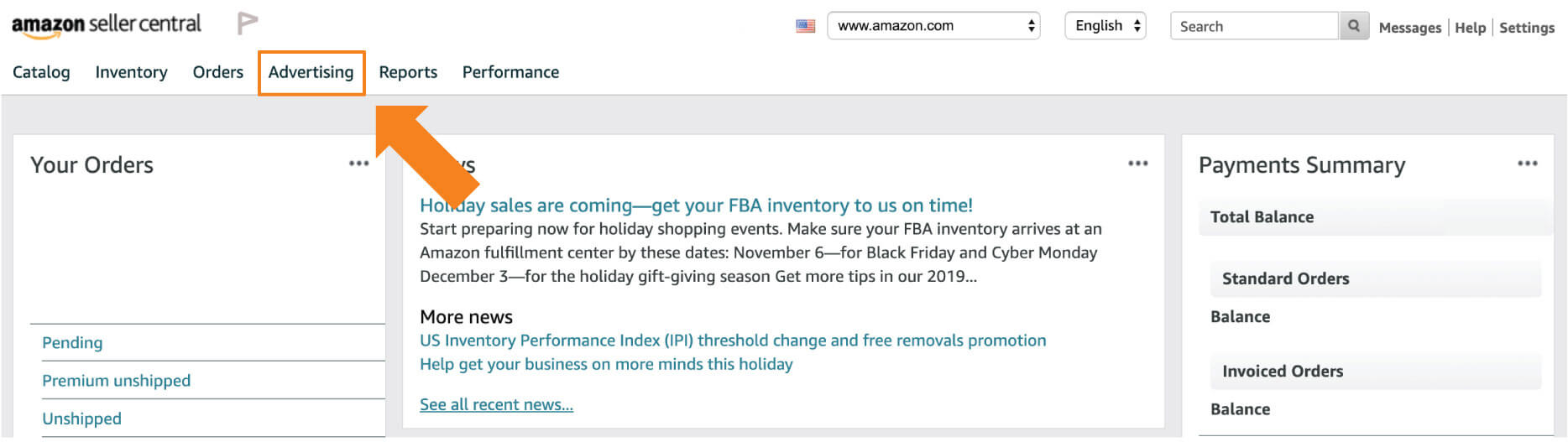
On the A+ Content Manager page, you can build your EBC template.
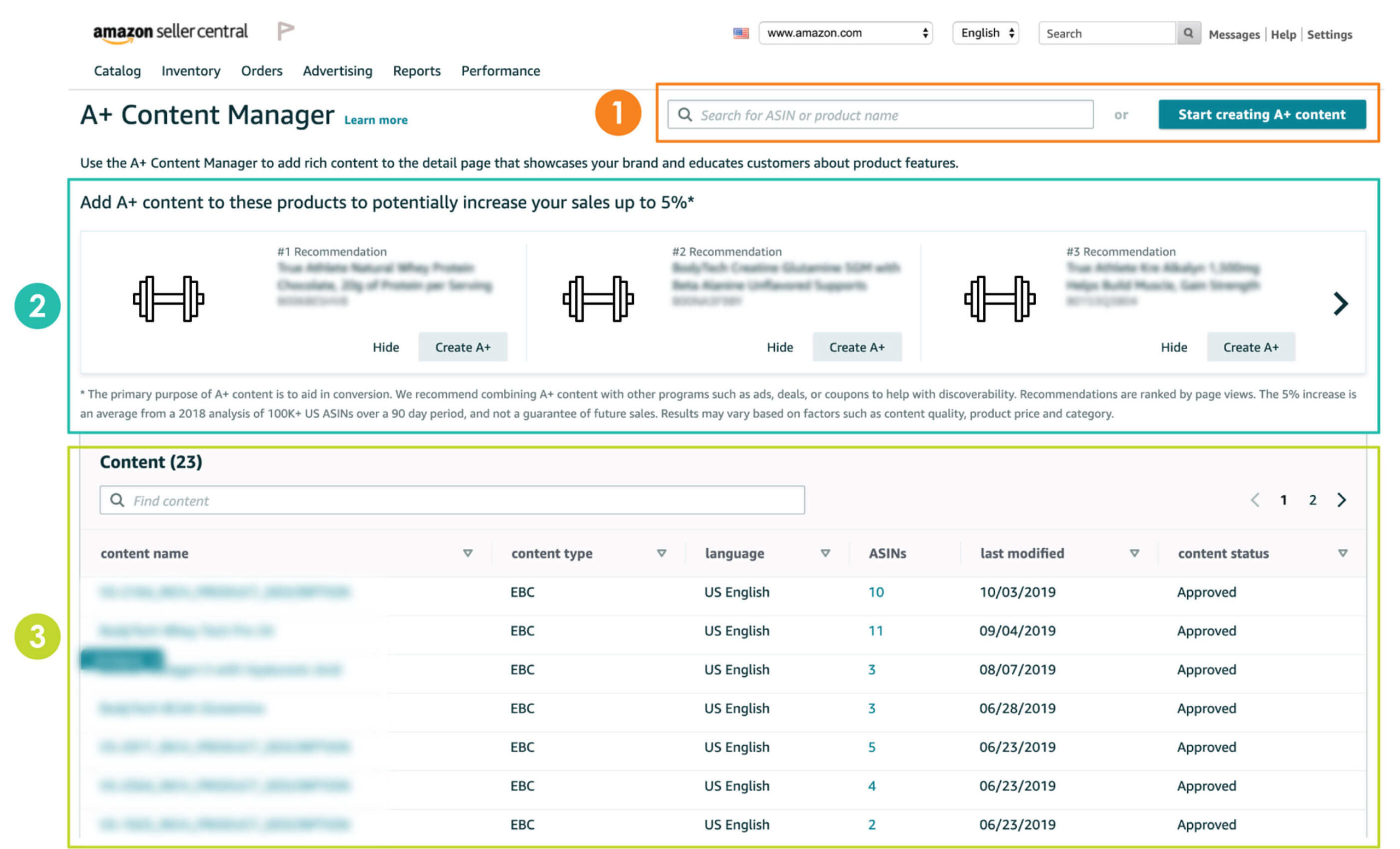
The A+ Content Manager page is optimized so you can easily create and review your EBC :
- Here you can search for a specific ASIN or product to design your EBC. You can also click the “Start creating A+ Content” button and apply the EBC to ASINs later on.
- This section shows products that are eligible for EBC.
- This section shows all of the existing EBC displaying on your products. To create a new template, click the “Start creating A+ Content” button.
To create a new template, click the “Start creating A+ Content” button.
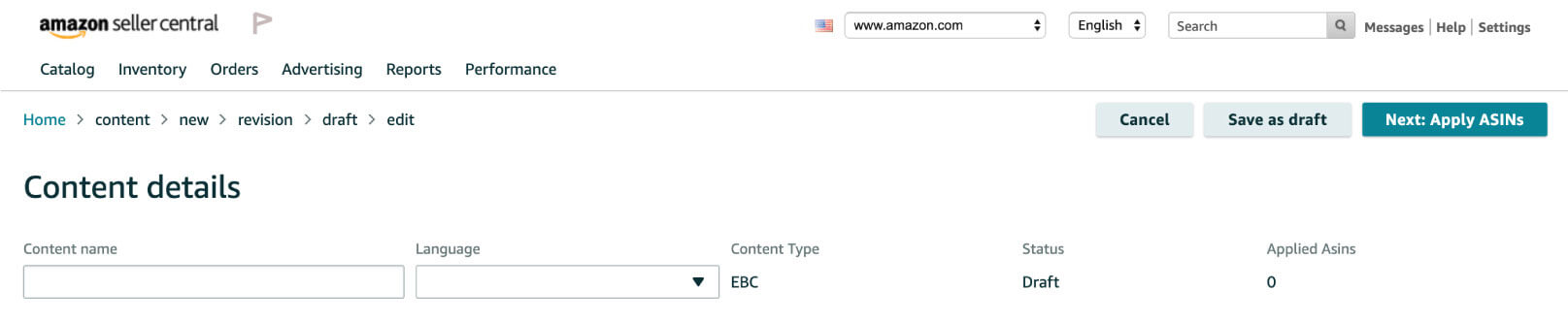
The A+ Content Manager page is broken down into different sections. The top section allows you to name your content and select a language. It is best practice to create a labeling system for the content you’re building, and naming your EBC after your products will allow you to keep better track of your EBC list.
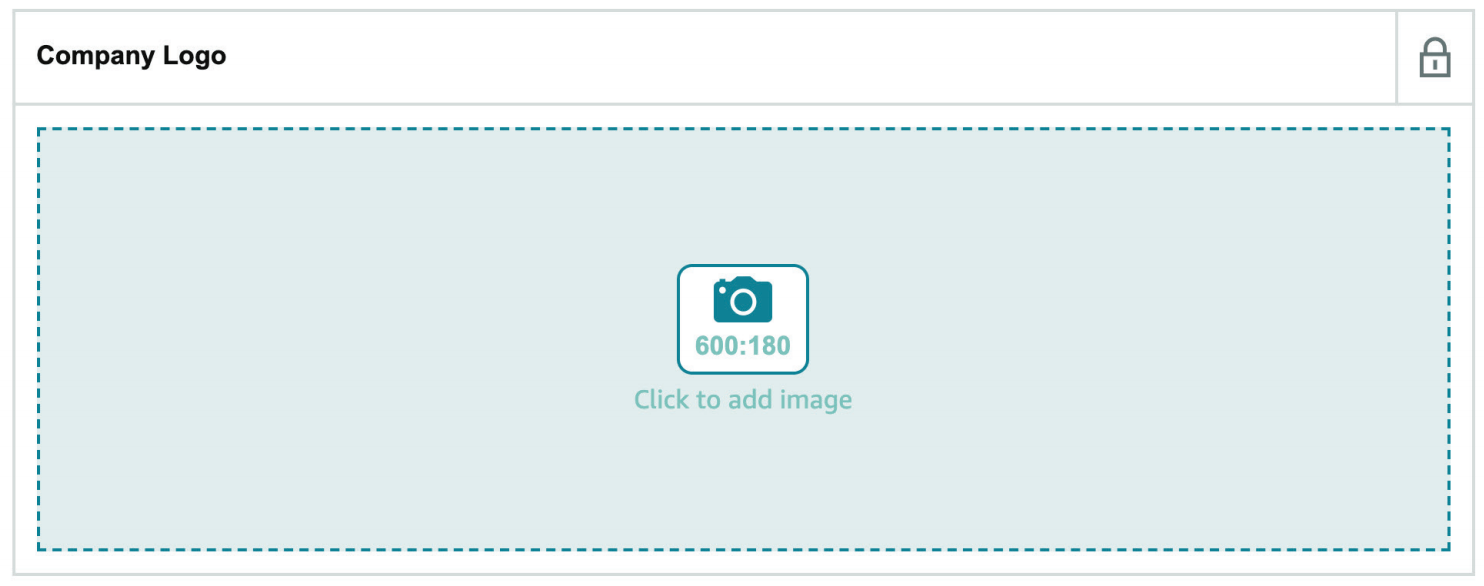
The next section is where you can upload an image of your brand’s logo. The logo must be sized at 600×180 px with a resolution of 72 dpi, and it needs to match the brand that your products are listed under.
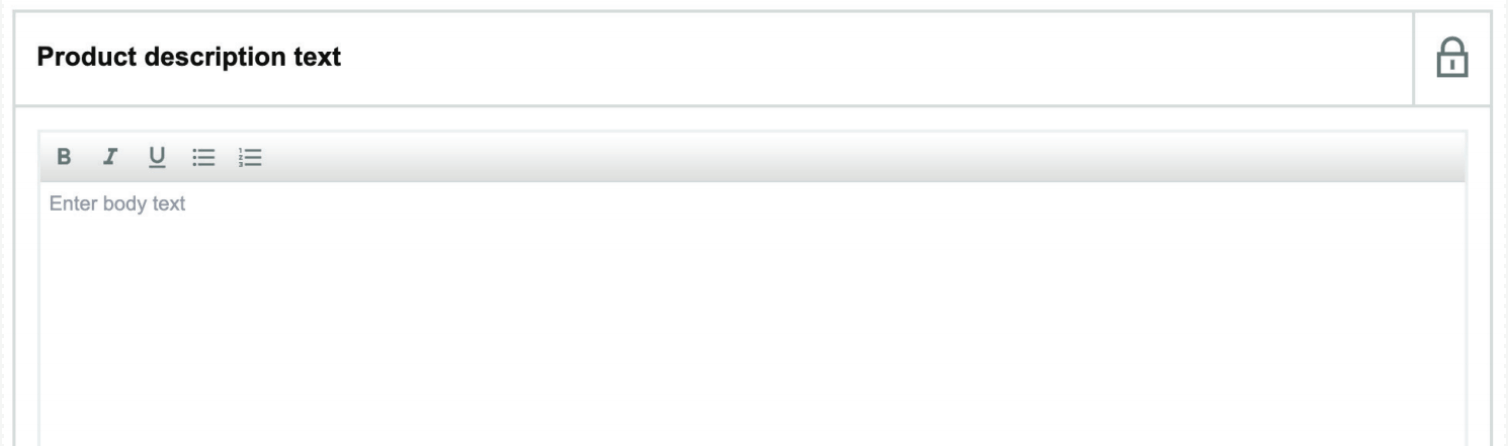
You can add the product description to this section. Keep in mind that your product description will share the EBC layout with other components, such as images, and will be part of how your EBC sits on a page.

This last section is how you add images and text to your EBC template. Simply click on “Add Module” and select from a variety of module options. Each module will specify a character count and image size, so you will have to format all content before uploading it to your template.
When adding modules, you will be presented with a screen that allows you to select from a list. Choose from a variety of modules. The most common types are an image with text, description text, comparison charts, and images with text overlays. You can add up to 5 separate modules to your template, and the layout is entirely up to you, so get creative!
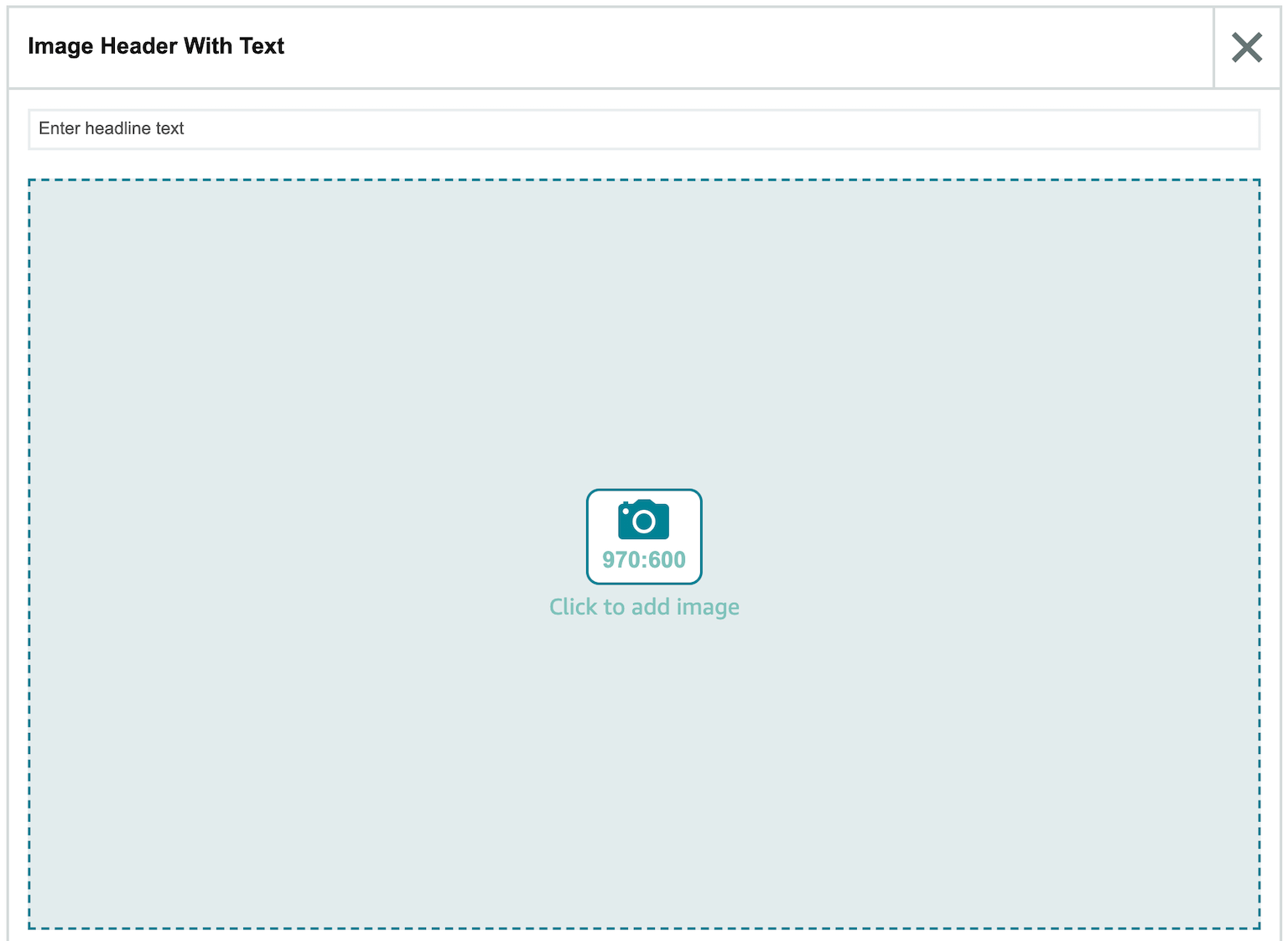
Once you select a module, you will see a new section appear on the A+ Content Manager page. Here, you will be able to add images and text. In this example (Header with Text Module), you can add an image sized at 970×600 px, headline text, and body copy that can be formatted.
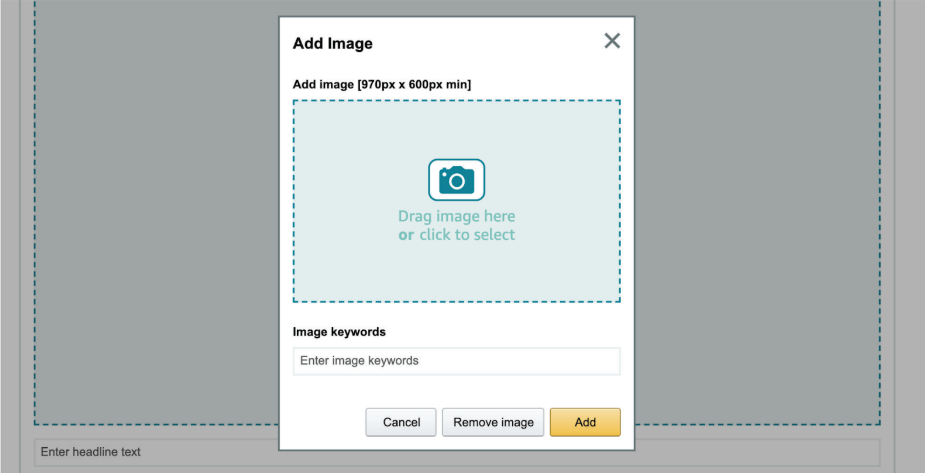
When adding an image to your EBC template, you will need to apply keywords (character count: 100). Keywords should be included in a simple phrase describing the image. This can include your brand name, the name of the product you are creating the EBC for, and some essential features of that product.
Once you are finished adding in all the content for the modules you selected (remember, you get up to 5), scroll to the top of the page and click the “Next: Apply ASINs” button.
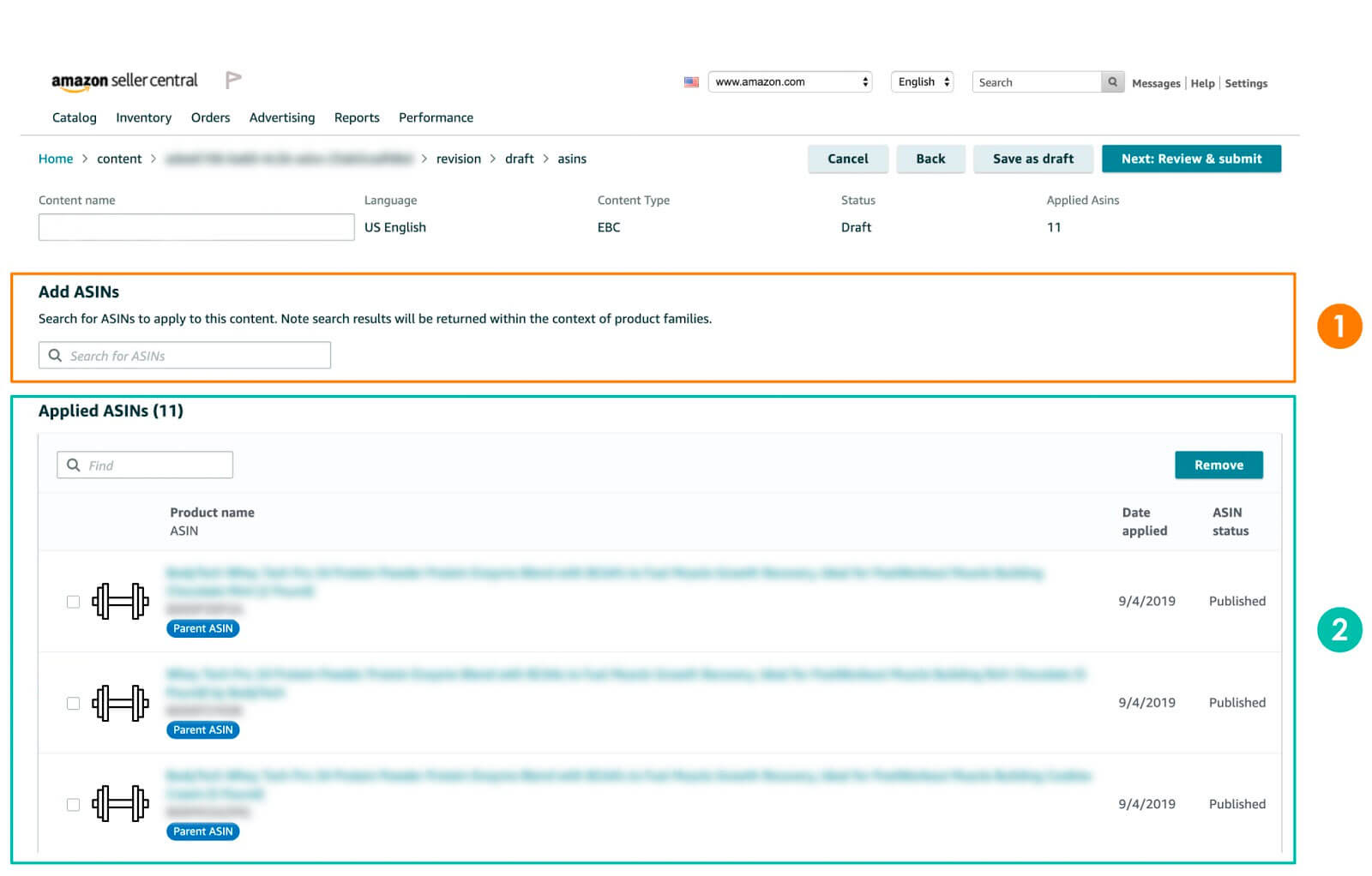
There are 2 sections on the ASIN page. Above is an example:
- This section allows you to search for ASINs and apply the EBC template to them. You will also be able to see if a product is ineligible for EBC.
- This section shows all of the listings where you’ve applied the EBC. If you no longer want the EBC to be applied to a particular ASIN, you can remove it here as well. Once you are finished applying the EBC to the desired ASINs, click the “Next: Review & Submit” button at the top.
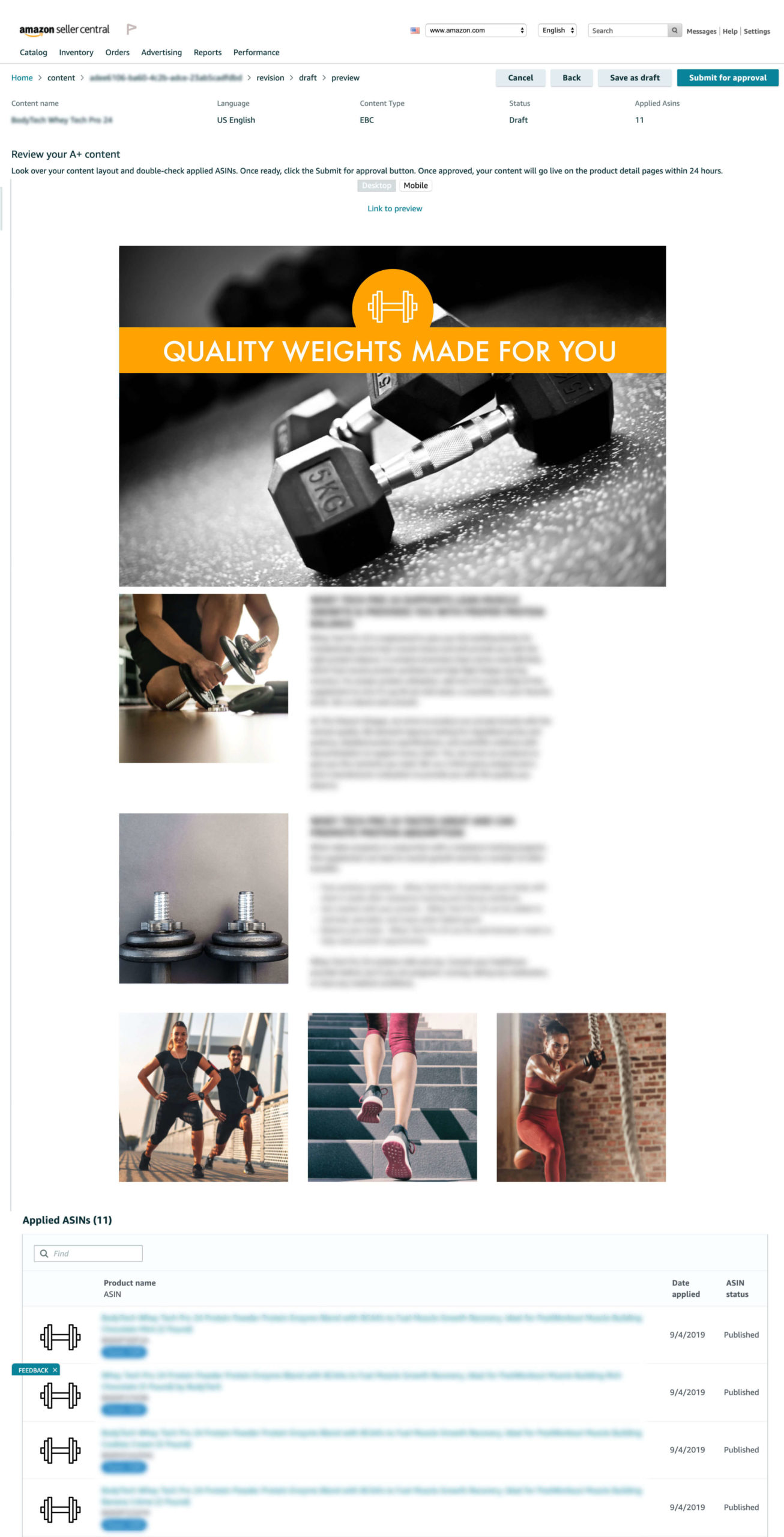
On the review page, you will be given a preview of the EBC and all of the ASINs where it’s been applied. If an error occurs (i.e. if something is against Amazon guidelines), a message will be displayed at the top, and you will have a chance to correct it.
When you’re ready to upload the EBC, click the “Submit for Approval” button at the top. Amazon will review the submission and will publish within 7 business days, pending any violations of EBC guidelines.
Amazon Restrictions
Amazon has specific terms and policies regarding types of content that may not be allowed. Disregarding these guidelines could result in violations and may lead to a rejection by Amazon’s system.
- Referencing your company as a seller or distributor (for example, buy from us for authentic products, LLC, or equivalents).
- Mention of seller authorization such as “product only sold by authorized resellers”.
- Any warranty or guarantee, satisfaction claims, or references to off-Amazon return or refund references.
- Pricing or promotion references such as “affordable”, “cheap”, “bonus”, “free”, as well as language directing customers to purchase such as “buy now”, “add to cart”, “get yours now”, or “shop with us”.
- Information about shipping details such as “free shipping” or “shipping timelines.”
- Use of copyright, trademark, or registered symbols anywhere in your text.
- Boastful comments such as “top-selling product,” “hottest product,” or “#1 selling product”. Time-sensitive product information, such as “on sale now,” “best new product of the year,” or references to holidays.
- Adding more than two editorial or third-party quotes. Quotes must be from well-known publications or public figures. Product award information must be presented with a disclaimer.
- Blurry or low-quality images.
- Images containing watermarks or unreadable text. Font size must be 16 or larger and readable against its background.
- Lifestyle images not showing the product. Brand images used to tell the “Brand Story” are not required to contain the product.
- Content that duplicates many of the images from the main image block on the detail page.
- Images or text that attempt to mimic Amazon logos, detail page headings, or details. References to Amazon-supported programs is permitted. For example, Amazon Dash Replenishment
- Web links or language attempting to redirect to other sites inside or outside of Amazon (including your other products).
- Grammatical errors, punctuation errors, misspellings, strings of all-caps text, abusing font features, or unnecessary or repeated information. Bold and italic formatting are only intended to be used to highlight headings or a few select words.
- Any mention of products being used for criminal activity.
- Unverified claims: safety claims; energy saving claims; claims regarding drugs, beverages, food and health products. Health category products such as health drinks, organic supplements and other related products that do not carry any certified disclaimers must have an FDA disclaimer present. (FDA Disclaimer: These statements have not been evaluated by the Food and Drug Administration. This product is not intended to diagnose, treat, cure, or prevent any disease.)
- Subjective language: anything that is subject to your own opinion and/or used excessively. A limited degree of subjective language is allowed.
- Content on adult products that violate any of Amazon Adult products policies and guidelines.
- References to off-Amazon customer service, or contact information (for example, contact us if you have problems, phone numbers, contact email, and so on).
- Content written in languages other than the one spoken in the marketplace you are selling, including HTML tags.
- Images submitted without image keywords are not accessible to customers with visual impairments.
- Any violations to category requirements or Selling on Amazon policies.
Composing Images for EBC
When adding images to your EBC, think about the framing of your photos. The product should be clearly displayed as the main focus of the image. Be sure to incorporate different angles and views of the product. You can include ingredients and nutrition facts on the back of bottles, the inside/underside of products, and closeups of separate pieces of the product (like switches and knobs, small details, etc.).
Show someone interacting with your product. Still-life photos are great, but consumers want to see how they will be using your product. Be mindful of the background in the lifestyle photos. All aspects of your image must make sense and match your brand’s style and aesthetic.
Just like with product shots, be sure to incorporate a variety of angles in your lifestyle images. You can also include images that have on-brand text callouts overlaid on them, which creates clean, attractive visuals that will catch consumers’ attention.
Writing Content for EBC
Be original! Don’t copy and paste wording from your website. While your listing may not always have enough content to create SEO issues with duplicate content, it’s important to optimize your product listing specifically for Amazon. Take some time to craft thoughtful content here that’s written for the marketplace audience and algorithm.
Think about what someone browsing Amazon for products like yours would most want or need to know. Luckily, if you’ve been selling on Amazon for a little while, you have a good idea of what your customers are usually thinking. You can even go through your reviews to see what trends come up in terms of what people most often like about the product, and what they most often have questions about.
You can’t quote reviews directly, but you can learn which features and uses of your product you should highlight in your EBC, and which issues are worth addressing so that people know what they’re getting before they buy. It’s bad for both you and your customers when someone is disappointed because they were expecting something different.
Enhance Your Amazon Product Listings with EBC
The ultimate goal of your EBC is to highlight features and uses of your products that will help customers get a good understanding of what they are about to buy. Transparency in your EBC can result in happy customers who will want to recommend your products to others.
You can use the EBC section to give your customers a visually enhanced experience and help them make a more informed decision before they buy. It can increase your conversions and decrease the number of unhappy customers with unmet expectations. A strong EBC section is a win-win for both you and the consumer, so it’s worth taking advantage of it on your Seller Central Listings.
Are you looking for an agency to partner with to help you set up engaging Enhanced Brand Content for your products? We would love to help!

Victoria Flores
Victoria Flores is a Demand Generation Manager at Adlucent. She has a background in content marketing, SEO, and graphic design. Her passion for creative marketing allows her to develop unique and effective solutions to drive demand. You can find her out on the Texas trails or bouldering when she is not at her desk.
More Resources
Blog Post
January 9, 2025
Blog Post
October 9, 2024
10 Holiday Stats Every Retail Marketer Should Know
Discover 10 essential holiday shopping stats for retail marketers in 2024. Learn how to boost your campaigns with insights on omnichannel strategies, video ads, BNPL, and more."
Blog Post
September 5, 2024
Adlucent Awarded Google Marketing Platform Certified Partner Status, Strengthening Client Solutions
Adlucent, the performance media, analytics, and data agency that recently joined forces with BarkleyOKRP, is officially a Google Marketing Platform (GMP) Certified Partner for Display & Video 360 (DV360), Campaign Manager 360 (CM360), and Search Ads 360 (SA360).